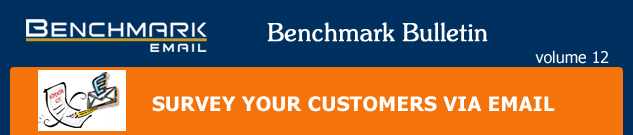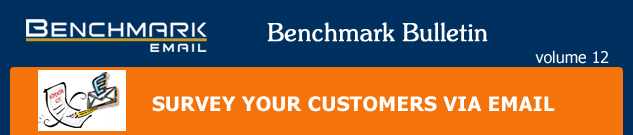Benchmark
Email surveys featuring questions
on products or services are far superior
to the more traditional survey methods.
Don’t believe us? Here are five
reasons why:
1)
Speedy results:
The instant customers answer your
email survey, the results are
logged.
2)
Cost savings:
Survey teams and snail mail postage
are far more expensive than email
marketing campaigns.
3)
Customer convenience:
Customers can answer email surveys
in their own time.
4)
Instant incentives :
You can offer your customers a
discount, free gift or other enticement,
and reward them when they finish
the survey.
5)
Cross-selling opportunities:
Use a survey email to showcase
a relevant product or guide a
customer back to your Website. |
|
 |
|
| Create
surveys with as many as 20 questions with Benchmark
Email’s robust toolset. Just follow these
steps: |
 |
 |
To
choose which layout you want to place
your survey in, browse through the email
layouts you’ve created. You can
also create an entirely new layout. We’ve
chosen a previously created email layout
offering 75 percent off trips to London.
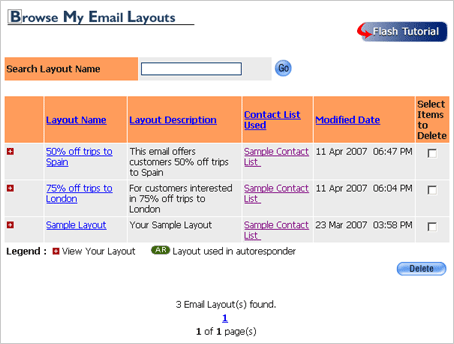
|
 |
|
 |
Make
sure your info is correct, including the
subject line of the email and where it’s
coming from. Go into the layout editor.
When you’re in the editor, you can
make any design changes you’d like
before you create the survey. When you’re
satisfied with how things look, move on
to the next step.
|
 |
|
 |
You’ll
now be taken to a screen that asks you
if you’d like to insert a survey.
Click yes. Use the pull down menu to pick
the option “create new survey”.
|
 |
|
 |
Name
the survey and describe it (for your own
purposes). Fill in the questions you’d
like customers to answer. You can create
up to 20 questions. Each question has
five answer options, as well as one fill-in-the-blank
field.

|
 |
|
 |
Once
you’ve finished creating your survey
questions, you’ll be asked if you’d
like to edit the survey link within the
HTML editor. We recommend clicking yes.
This gives you a chance to write the text
that the link will show, as well place
the link where you want to within the
layout.
|
 |
|
 |
Open
the editor. Find a spot in your email
where you want the survey link to sit.
Click on that spot and then click on the
Insert Survey Link button at the top of
the editor window. A small window will
pop up asking you to name the survey link
(this is the text the customer will click
on to take the survey). We chose the words
“Start our survey”. Once you’re
finished in the editor, move on to the
next step.
PLEASE NOTE: ALTHOUGH
THE WORD “SURVEYLINK” SHOWS
UP IN THE LAYOUT, IT WILL NOT SHOW IN
THE PREVIEW WINDOW OR IN THE FINAL EMAIL.

|
 |
|
 |
Fill
out your unsubscribe information, including
your address. Now you’re ready to
launch your email survey campaign!
|
 |
|
 |
Once
customers have received your survey, measure
their response by clicking on the Reports
tab, and then the Surveys sub tab. This
page will show you how many people answered
the survey, what their answers were, and
other important info.
|
 |
|
| |